How Do I Setup My Tenant Portal for the First Time?
To first gain access to your Tenant Portal follow these steps:
- Contact Archways at arely@archwaysmanagement.com, or call Arely at (818) 292 8728 x304, and request that a Tenant Portal activation email be sent to you.
- The email contains a custom web-link required to setup your portal. Copy and paste the link into your web browser. (Save the link as a bookmark for easy access in the future.)
- On the Tenant Portal activation page: create a password, click the Activate button.
- You are logged into your Tenant Portal and are ready to make payments and maintenance requests.
For your convenience, rent payments and maintenance requests can be made online through the Tenant Portal 24 hours a day, 7 days a week at
Pay Rent Here
What Do I Do after I Have Set up My Tenant Portal?
After you have set-up your email and password, you can login to your Tenant Portal any time at: https://archways.appfolio.com/connect/. Enter the email address and password you used to set-up your Tenant Portal, click the Log in button.
How Do I Make a Payment?
- On the Tenant Portal login page (https://archways.appfolio.com/connect/), enter the email address and password you used to set-up your Tenant Portal and click the Log In button.
You are then logged into the Portal.
- Click the Make a Payment button.
-
The Make a Payment page loads:
- Enter the amount to pay, and click the Next button.
- Enter the Bank Account information (routing number and account number) click the Next button.
- Confirm the bank account and payment details are correct and click the Next button.
- Your payment is made and you receive payment and transaction date confirmation. Funds will be withdrawn in an average of 3-4 business days
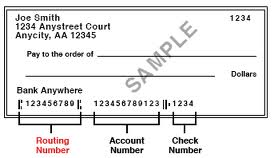
How Do I Set up Auto Pay? ( Reoccurring Automatic Monthly Payments)
- On the Tenant Portal login page (https://archways.appfolio.com/connect/), enter the email address and password you used to set-up your Tenant Portal and click the Log In button. You are logged into the Portal.
- Click the Set Up Auto Pay button.
-
The Set Up Auto Pay page loads:
- Enter a name for the payment.
- Enter the amount to pay.
- Enter the date for first payment.
- Enter your bank account details.
- Click the Create Auto Pay button.
- Your auto payment is activated and automatic payments will be made based upon your settings.
How Do I Submit a Maintenance Request?
- On the Tenant Portal login page (https://archways.appfolio.com/connect/), enter the email address and password you used to set-up your Tenant Portal and click the Log In button. You are logged into the Portal.
- Click Maintenance tab.
- Click the New Maintenance Request button.
-
The Create a New Maintenance Request page loads, on the page:
- Enter a description of the problem and what needs to be done to fix it.
- Select the radio button to authorize the management company to enter with their key.
- Click the Submit Request button.
- Your maintenance request is submitted and you will be able to track status of your request within the Maintenance portion of the Tenant Portal.
 Please Wait
Please Wait
 Please Wait
Please Wait